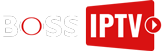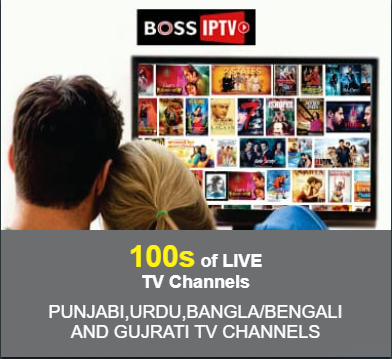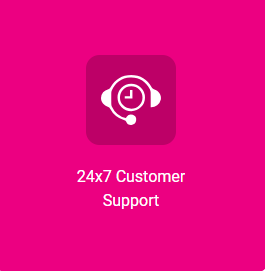How to Install IPTV Smarters & Other IPTV Apps on Samsung / LG Smart TVs — Step-by-step
Quick methods for Tizen (Samsung) and webOS (LG). If the app isn’t available on your TV, I show simple workarounds (casting, Firestick / Android box, MAG) and how to add your M3U or Xtream login
If you’re new to IPTV, this step-by-step guide will help you install IPTV Smarters, Smart IPTV, or other IPTV apps on Samsung Smart TVs (Tizen OS) and LG Smart TVs (webOS). Whether you’re using Boss IPTV, Indian IPTV subscriptions, or any reliable IPTV service, you’ll learn how to set up your account using M3U playlists or Xtream Codes API login.
We also cover alternative methods such as casting IPTV from Android/iOS devices, installing IPTV apps on Amazon Firestick, Android TV boxes, or using MAG boxes for the best streaming quality.
With these steps, you’ll be able to enjoy 4K IPTV streaming, Indian HD channels, sports, movies, and live TV on your Samsung or LG Smart TV in just a few minutes.
Get the Boss IPTV Help now and arrange a callback on Whatsapp
Quick overview — what to expect
Good news: you can watch Boss IPTV or any other IPTV provider on almost all Smart TVs. There are three main ways:
-
Install IPTV app from your TV store (if available).
-
Cast / Screen-mirror IPTV from your phone or PC.
-
Use external devices such as Amazon Firestick, Android TV box, or MAG box for IPTV apps.
-
Using Laptop and USB
This flexibility makes IPTV one of the most affordable and reliable alternatives to cable TV in 2025.
Install IPTV from your TV App Store
How to dowload App on Samsung Tv
Samsung Tizen TVs ometimes offer apps like Smart IPTV, SS IPTV, OTTPlayer, or even IPTV Smarters Pro in their app stores.
If you find one:
-
Install it.
-
Add your IPTV credentials (M3U playlist link or Xtream Codes API login).
-
Start watching live Indian IPTV channels, Bollywood movies, and sports events instantly.
IPTV Smarters Pro in Samsung Tvs
Samsung Smart Tv Installation Guide
Step 1: Access the Source
Press the Source button on your Samsung remote to get started.
Step 2: Download IPTV Smarters Pro
Navigate to Search and type in IPTV Smarters Pro to download the app.
IPTV Smarters Pro in LG Tvs
Step 1: Access the Home Menu
Press the Home button on your LG remote to begin.
Step 2: Open the LG Content Store
Navigate to the LG Content Store and open it.
Step 3: Download IPTV Smarters Pro
Select the Search button and type in IPTV Smarters Pro to download the app.
2nd Method: Cast or Mirror IPTV from Phone / PC (No Extra Hardware)
On iPhone/iPad
- 1. Check Compatibility and Network:
- Ensure your Samsung TV supports AirPlay (most smart TVs from 2018 onwards do).
- Connect both your iPhone and your Samsung TV to the same Wi-Fi network.
- Ensure your Samsung TV supports AirPlay (most smart TVs from 2018 onwards do).
- 2. Enable AirPlay on Your Samsung TV:
- Using your TV remote, go to Settings.
- Select General or Connection from the menu.
- Find and select Apple AirPlay Settings.
- Make sure the AirPlay option is turned On.
- Using your TV remote, go to Settings.
- 3. Mirror Your iPhone Screen:
- On your iPhone, swipe down from the top-right corner to open the Control Center.
- Tap the Screen Mirroring icon (it looks like two overlapping rectangles).
- From the list of available devices, select your Samsung TV.
- If prompted, enter the passcode that appears on your TV screen into your iPhone to complete the connection.
- On your iPhone, swipe down from the top-right corner to open the Control Center.
Android Phones Guide:
If your TV doesn’t support IPTV apps:
On Android phones, install IPTV Smarters Pro → log in with Xtream or M3U → tap Cast to stream IPTV to your Samsung/LG TV.
On iPhone/iPad, use AirPlay → Screen Mirroring → play IPTV on your Smart TV.
This method is quick but best suited for short-term use. For stable IPTV streaming without buffering, we recommend external devices.
To cast your Android phone to a Samsung TV, ensure both devices are on the same Wi-Fi network, then use the Screen Mirroring or Smart View function on your phone. For Samsung phones, swipe down from the top to find the Quick Settings panel and tap the Smart View icon, then select your TV from the list. For other Android phones, look for “Cast,” “Wireless Display,” or “Screen Mirroring” in the Quick Settings, or in your phone’s connection settings.
- 1. Connect to Wi-Fi:
Make sure your Samsung TV and Android phone are connected to the same Wi-Fi network.
- 2. Open Quick Settings (Samsung Phone):
On a Samsung phone, swipe down from the top of the screen to open the Quick Settings panel.
- 3. Find Smart View:
Tap the Smart View icon. If you don’t see it, you may need to add it to your Quick Settings by tapping the plus (+) button and dragging it into the panel.
- 4. Select Your TV:
Your phone will search for available devices. Select your Samsung TV from the list that appears.
- 5. Start Mirroring:
Tap Start or Start now to begin screen mirroring.
For Other Android Phones
- Check Quick Settings:Swipe down from the top of your phone to find an icon for “Cast,” “Wireless Display,” “Screen Mirroring,” or a similar option, and select your TV from the list.
- Use Settings:Alternatively, go to your phone’s Settings > Connection & sharing > Wireless display and enable it to find your TV.
Troubleshooting Tips
- Same Wi-Fi: Double-check that both devices are on the same Wi-Fi network.
- Restart Devices: If you have trouble connecting, try restarting both your phone and the TV.
- Check TV Settings: On your Samsung TV, ensure that the Screen Share or Smart View function is enabled in the settings menu
Method 3: Use External Devices (Best for Stable IPTV Streaming)
For a professional setup, use Amazon Firestick, Android TV Box, or MAG box. These devices allow you to directly install IPTV Smarters, TiviMate, or other IPTV players.
Firestick IPTV Setup: Install IPTV Smarters APK via Downloader if not available in the Amazon Store.
Android TV Box IPTV: Install IPTV Smarters Pro from Google Play → Login with Xtream Codes or M3U URL.
This gives you smooth IPTV playback, full EPG (Electronic Program Guide) support, and an overall cable TV replacement experience.
How to Add IPTV Login Details in IPTV Smarters
Two methods:
Xtream Codes API login (server URL + username + password).
M3U Playlist URL (provided by your IPTV provider).
With Xtream Codes, IPTV Smarters automatically loads your channels list, categories, and TV guide. This is the recommended method for Boss IPTV users.
Troubleshooting IPTV on Samsung / LG TVs
No IPTV app in store? → Use casting or Firestick/Android TV box.
Buffering IPTV? → Use 5GHz Wi-Fi or minimum 20 Mbps internet speed.
Missing IPTV channels? → Contact your IPTV provider (playlists update often).
Step-by-Step Guide to Install IPTV Smarters & Other Apps on Samsung/LG TVs

Looking for the easiest way to install IPTV Smarters and other popular streaming apps on your Samsung or LG Smart TV? This complete step-by-step tutorial will help you set up IPTV Smarters, access your favorite live channels, and enjoy thousands of movies and web series without confusion.
Why Choose IPTV Smarters?
- ✔ Supports Live TV, Movies, Series, and Catch-Up.
- ✔ User-friendly interface for all ages.
- ✔ Works on Samsung, LG, Firestick, Android, iOS & more.
- ✔ Allows multiple device connections with a single subscription.
How to Install IPTV Smarters on Samsung/LG TVs
Method 1: Using USB Drive (Sideloading)
- Download the IPTV Smarters APK from a trusted source on your computer.
- Copy the APK file to a USB drive.
- Insert the USB into your Samsung/LG TV.
- Navigate to File Manager → locate the APK → Install.
Method 2: Using LG Content Store or Samsung App Store
- Go to your TV’s app store.
- Search for “IPTV Smarters Pro.”
- Download and Install the app.
- Open the app → Enter your IPTV credentials → Start streaming!
Alternative Apps You Can Try
- TiviMate IPTV Player
- XCIPTV Player
- Smart IPTV (SIPTV)
- OTT Navigator
Frequently Asked Questions (FAQs)
1. Is IPTV Smarters free to use?
Yes, the app is free to download, but you need an IPTV subscription to watch live channels and movies.
2. Can I install IPTV Smarters on Samsung and LG TVs directly?
Yes, you can install it directly from their app stores, or sideload it using a USB method if the app is unavailable.
3. Which IPTV app is best for Smart TVs?
IPTV Smarters Pro is the most popular, but alternatives like TiviMate and Smart IPTV are also great choices.
4. Does IPTV Smarters support multiple devices?
Yes, depending on your IPTV provider, you can use it on multiple TVs, phones, and tablets.
5. Do I need a VPN for IPTV?
We recommend using a VPN for privacy and smoother streaming, especially in regions with restrictions.
6. Can I record live TV with IPTV Smarters?
Yes, IPTV Smarters offers a recording feature on supported devices.
7. Why is my IPTV Smarters app buffering?
Buffering may occur due to poor internet speed. Ensure you have at least 20Mbps stable connection.
8. Is IPTV legal in the USA/Canada?
IPTV apps like Smarters are legal, but streaming content depends on your provider. Always choose a licensed IPTV service.
9. Can I install IPTV apps on Firestick as well?
Yes, IPTV Smarters and other apps work perfectly on Firestick and Android TV boxes.
10. What is the best IPTV subscription for Samsung/LG TVs?
Services like Boss IPTV and Vital IPTV offer the best Desi, USA, UK, and international content at affordable prices.